Using DBEdit
To start using DBEdit, create a workbook with the first connected worksheet.
Then insert worksheets connected to other objects.
You can save the workbook and open it later. The workbooks have the dbsx extension by default.
The primary DBEdit purpose, of course, is editing database data.
You can see two green buttons at the toolbar used to save changes and reload data (or use Ctrl-F5 and Alt-F5 accordingly):
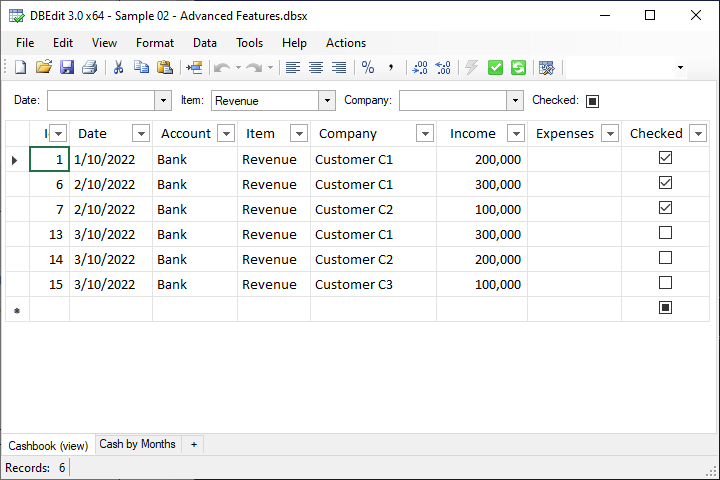
Note that saving a workbook and saving data changes are different actions.
For example, you can change data, save and close the workbook. Then open it, and save the changes into a database.
DBEdit implements a lot of essential features available in spreadsheet applications like Microsoft Excel.
You can take a look at the application menu to learn available actions.
DBEdit has much more features when configured.
For example, it can use stored procedures in the context menu to get details:
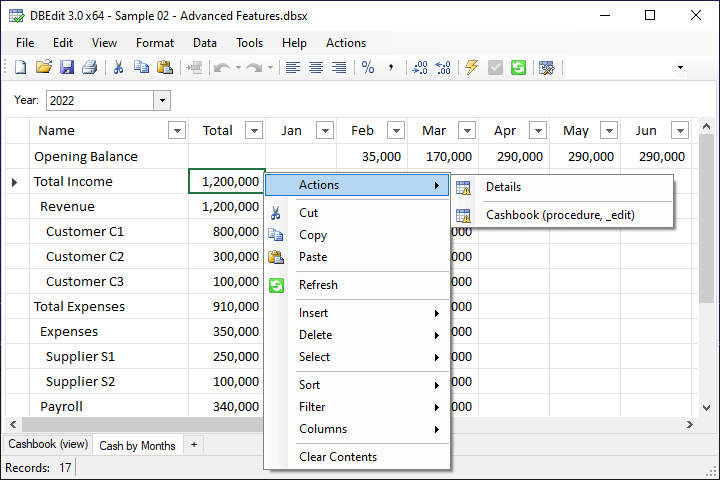
Also, you can see that the save button is disabled, but the yellow arrow button is enabled.
This yellow button highlights that the table has a change handler, and DBEdit saves data immediately after the cell change.
This feature requires a configuration on the server-side.
Database developers can create editable reports like this easily.