SaveToDB Reports Tab
The SaveToDB add-in allows configuring the Reports tab.
Users can configure:
- Save menu
- Reload menu
- Actions menu
- Excel context menu
- Sets of row and column filters
- Ribbon parameters
The add-in suggests enough features to create interactive reports with no macros.
You can create a test workbook to play with the controls using the Create Report Sample button of the Developer Tools menu.
The add-in reads the Reports tab configuration from special worksheets that you can easily create and customize.
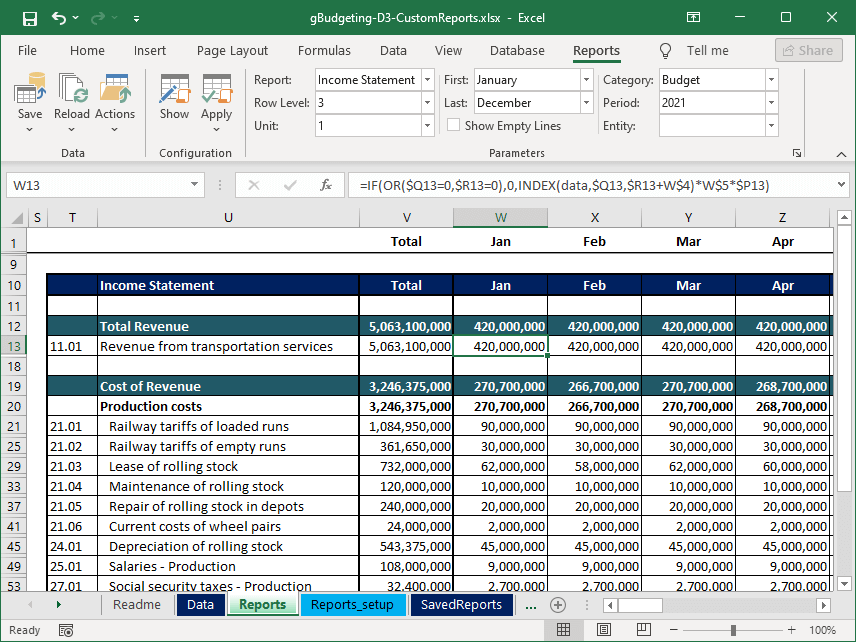
Data Group
- Save Menu
- This menu contains elements configured with the save and merge types.
Use such elements to save or merge data to databases. - Reload Menu
- This menu contains elements configured with the reload type.
Use such elements to reload data on other sheets from data sources. - Actions Menu
- This menu contains elements configured with the actions type.
Use such elements to execute various actions like executing stored procedures, opening URLs, exporting reports to Excel or PDF.
Configuration Group
- Show
- This button unhides all rows and columns hidden using the filters.
- Apply Menu
- This menu contains elements configured with the filter type.
Each filter element defines a row and a column with the empty, 0, or 1 cell values, usually calculated by formulas.
The add-in hides rows and columns for 0 and unhides rows and columns for 1.
As the filter cells can contain formulas that use parameter values, you can create dynamic reports using Excel formulas only.
Parameters Group
This group shows parameters configured with the parameter type.
The add-in applies the actual filter configuration on parameter value changes.
Use the group dialog box launcher to open the Reports tab configuration worksheet.