Configuring REST API Settings for SaveToDB Add-In
The SaveToDB add-in lets you configure settings for saving data to REST API services.
Here's a sample configuration for ZohoCRM:
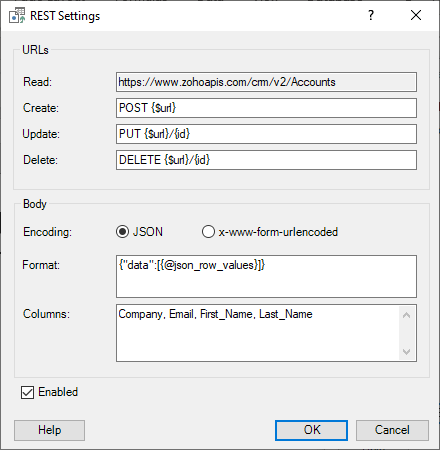
The URLs section outlines the methods and URL formats for CRUD operations.
- The Read URL should be sourced from the Web Data Connection Wizard. You can use this URL as the {url} variable in other URLs.
- The Update and Delete URLs typically include a field for identifying the record. Use field names in curly brackets, like {id}, in your examples.
The add-in supports two body encoding methods:
- JSON
- x-www-form-urlencoded
Specify the body format according to your data service. The add-in uses the same body format for both Create and Update operations.
JSON Body Format Example
Here's a sample of the JSON-encoded body format:
{"data":[{@json_row_values}]}
You can use the built-in @json_row_values variable to send values for all required columns. Alternatively, you can specify parameters using the column names of the loaded data. For example:
{"data":[{"Company":@Company,"Email":@Email,"First_Name":@First_Name,"Last_Name":@Last_Name}]}
x-www-form-urlencoded Body Format Example
Here's a sample of the x-www-form-urlencoded body format:
@form_row_values
The add-in replaces the @form_row_values parameter with the actual row values. You can also specify the parameters manually, like this:
Company=@Company&Email=@Email&First_Name=@First_Name&Last_Name=@Last_Name
Specifying Columns to Save
You can define which columns to save in the Columns field. For instance, the ZohoCRM Accounts table has many fields, but the sample above specifies only four fields for updates.
You can easily modify this list. For example, you might connect for the first time with an empty field and then copy and paste column headers. The add-in accepts commas, spaces, semicolons, and line breaks as separators.
To temporarily disable REST settings, use the Enabled checkbox.