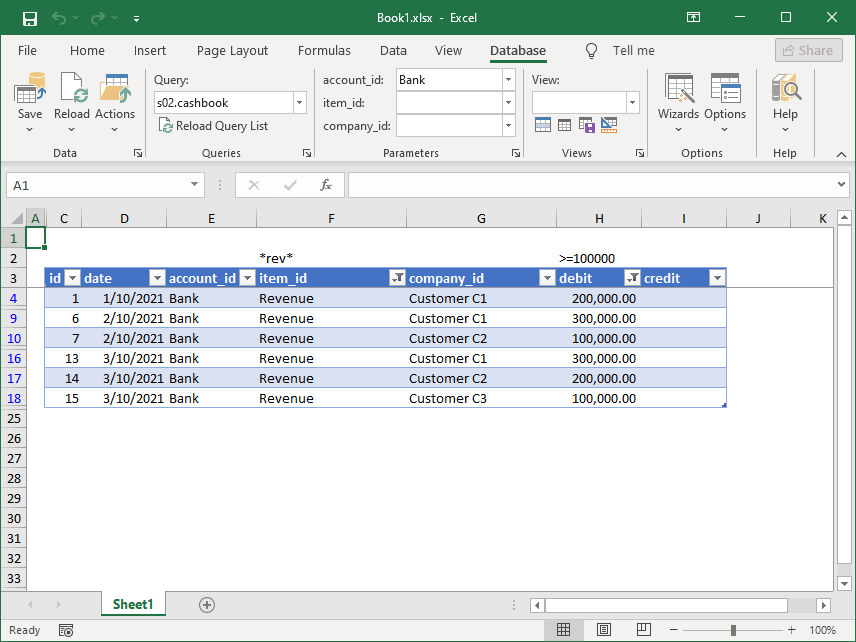Changing Excel AutoFilters Using Cells
The SaveToDB add-in lets you use the rows above Excel tables to modify or clear Excel AutoFilters.
You can enable or disable this feature in the Options dialog box.
To change a filter, simply enter a value in the cell above the corresponding table column. To clear the filter, delete the value in that cell.
You can use the following wildcard characters: ?, *, >, <, <>.
For example:
- The value "<>*AA*" filters out all rows except those containing "AA".
- The value ">100000" filters for rows with values greater than 100,000.
- The value "*Inc*" filters for rows that contain "Inc".
Here’s a sample: