Understanding Cursors and Fields in SaveToDB
The SaveToDB add-in lets you use Excel named cells as fields to retrieve and update values in the active table row.
Cell names must follow this format: field_<Excel table name>_<column name>.
For example, if your table is named "Orders," you would use a name like "field_Orders_OrderID."
The add-in updates the value when you select a cell in a new row of the Orders table.
You can also highlight active table rows using the Add Cursor option in the Developer Tools menu.
Additionally, named cells can serve as parameters. For instance, you can name a cell "OrderID." This will prompt the add-in to reload all queries that include the OrderID parameter.
This approach simplifies the creation of master-detail forms.
Here’s a sample:
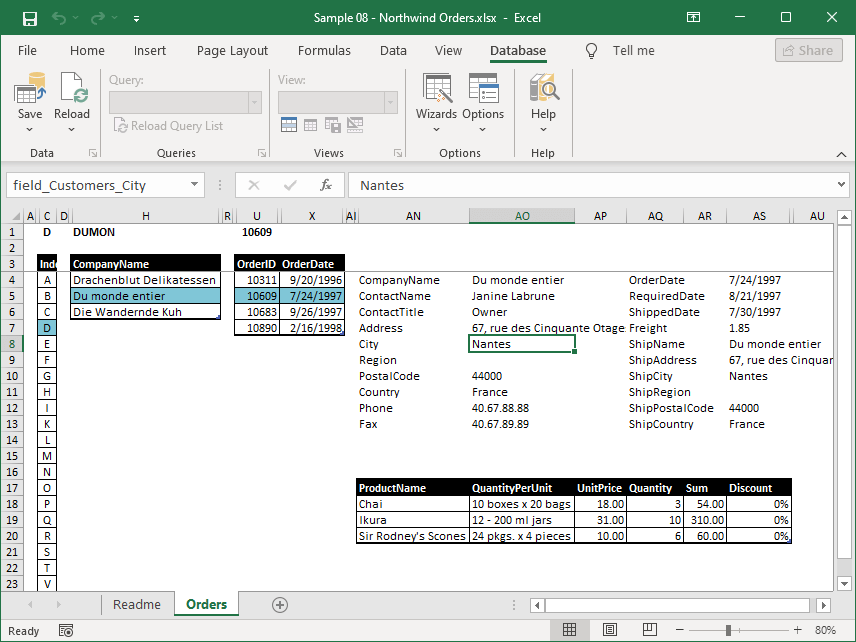
You can try Sample 08 - Northwind Orders.xlsx from the Online Examples in the Wizards menu.
To create form fields easily, use the Add Form Fields option in the Developer Tools menu.
Define cell names using the Define Name button in the Excel Formulas menu, and remember to omit spaces in field names.
For more details on using named cells, refer to the Developer Guide.