Displaying Images in Excel with SaveToDB Add-In
The SaveToDB add-in enables you to display images from both the web and databases.
Web Images
The SaveToDB add-in detects URLs with jpg, jpeg, gif, and png extensions, downloads, and displays the corresponding images.
Here's a sample table containing image URLs from LinkedIn:
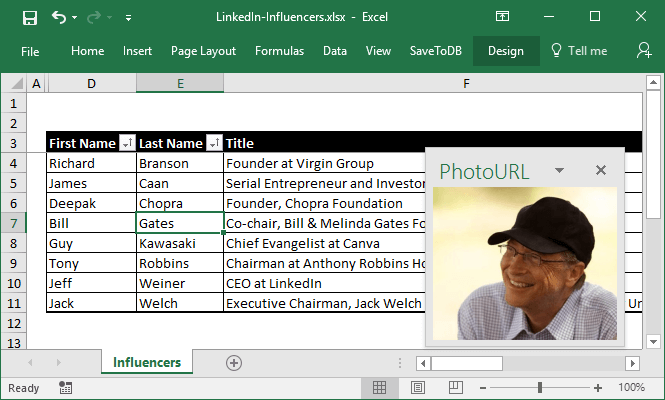
The add-in caches loaded images. To clear the cache, use the Clean Image Cache Folder button in the Options dialog box.
Images from Databases
The SaveToDB add-in automatically displays images from database tables and views when it detects a binary column containing images.
For other scenarios, developers can use SQL queries and stored procedures to display images. Refer to the Developer Guide for more details.
Here’s an example of displaying photos from a database:
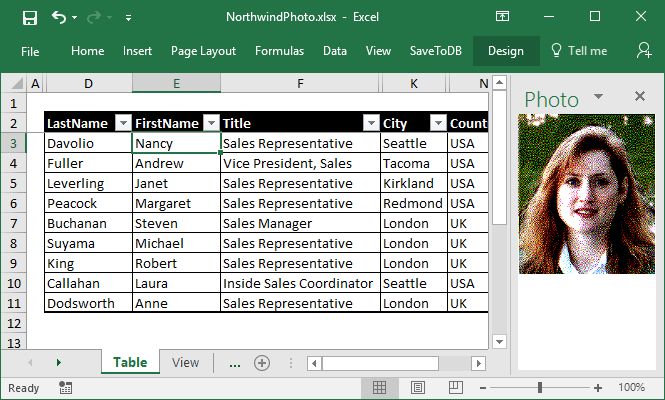
You can explore Sample 08 - Northwind from the Online Examples in the Wizards menu.
Working with Context Task Panes
The SaveToDB add-in displays images in context task panes.
To show an image for the first time, select a new row in a table. The add-in updates images based on the Excel SelectionChange event.
You can dock task panes to the right or left sides, or to the top or bottom of the window.
If you close a task pane, you can reactivate it using the Show Context Task Panes option in the Options menu.
To reopen a set of context task panes, close all of them and select the Show Context Task Panes option.
Task panes are linked to the worksheet. The add-in automatically hides and shows task panes when you switch between worksheets.