Explore the Save Menu in SaveToDB Add-In
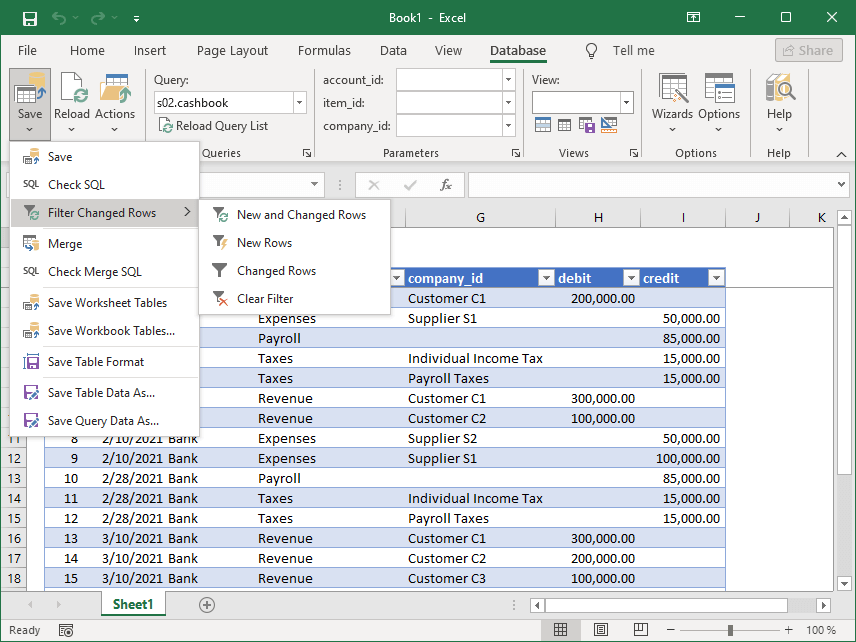
- Save
- Click this button to save data changes back to the data source and reload the data.
The button is enabled if the object supports saving changes.
The add-in allows saving changes for database tables, views, stored procedures, configured REST API queries, OData EntitySets, and DBGate objects.
Database developers can configure saving changes for any object.
Use the Check SQL button to review the commands used to save the current changes. - Check SQL
- This button displays the SQL, OData, or REST API commands used to save changes for the active table.
Use this feature to troubleshoot saving issues.
You can also use the generated commands to save changes in a third-party tool like SQL Server Management Studio if you're using a free SaveToDB edition.
The button is enabled if the object supports saving changes. - Filter Changed Rows
- This menu allows you to filter new and changed rows.
The add-in tracks changes if the object supports saving changes.
You can filter new rows if the object supports merging data. - Merge
- Click this button to merge data into the database, which includes inserting new rows, updating existing ones, and reloading the data.
You can use this button to repeat the merging process performed with the Data Merge Wizard.
Database developers can also configure merging data. - Check Merge SQL
- This button shows the commands used to merge data.
- Save Worksheet Tables
- Click this button to save changes for all worksheet tables and reload the data.
The button is enabled if any worksheet table supports saving changes. - Save Workbook Tables...
- This button opens the Save Workbook Tables dialog box, allowing you to save changes for the selected tables.
- Save Table Format
- Click this button to save the active table format to a database or data service.
This button is enabled if developers have configured saving table formats. See the Developer Guide for more details.
Use the Reload Table Format button from the Reload Menu to restore table formats from a database or data service.
You can also use the Table Format Wizard to save and restore formats for the selected tables. - Save Table Data As...
- This button allows you to save Excel table data as a CSV file, HTML page, or INSERT commands.
The add-in saves only filtered rows and visible columns, making it easy to prepare data for export. - Save Query Table As...
- This button allows you to save active query data as a CSV file, HTML page, or INSERT commands.
The add-in loads data from a data source, not from an Excel table.