DBEdit
DBEdit is a customizable Windows client
for creating enterprise applications
with SQL Server, MySQL, and PostgreSQL
Basic features of DBEdit as a database editor
You can use DBEdit as a database data editor.
Basic features include:
- Getting data from tables, views, and procedures
- Saving data changes to tables and views
- Changing WHERE fields and procedure parameters
- Replacing IDs with names from primary key tables
- Working with multiple datasheets and saving workbooks
- Encrypting connection passwords in a workbook
- Printing worksheets
- Editing large texts in a separate editor
- Copying and pasting ranges
- Undo and redo actions
- Sorting rows by multiple columns
- Hiding and displaying columns
- Aligning columns
- Formatting numeric values
- Changing the default font
- Changing the background color for empty, NOT NULL cells
In general, we tried to provide the required minimum of Microsoft Excel functionality for working with data.
The screenshot shows getting data from a stored procedure that can be saved to a source data table.
DBEdit also identified primary key tables of the accounts, items, and companies, and used value lists for parameters and cells.
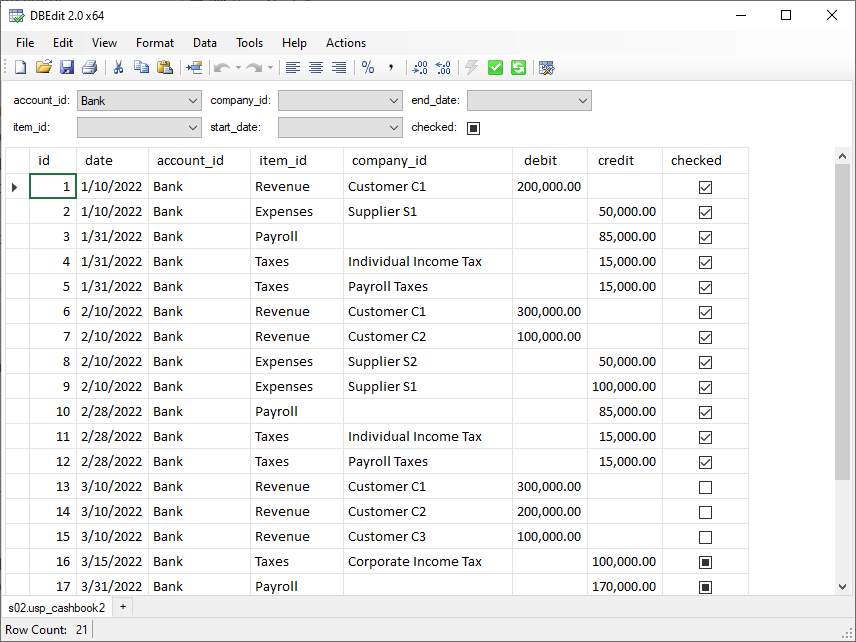
Customizable features for creating corporate applications
By configuring on the server-side, DBEdit gets the following features:
- Saving data by stored procedures
- Checking and saving data when cells are changed
- Launching procedures and queries from the Actions menu
- Launching context procedures and queries from the context menu
- Configuring regular and dynamic lists of parameter values
- Configuring regular and dynamic lists of values in cells
- Using SQL code anywhere as stored procedures
- Translating object names, fields, and parameters
- Translating user data
- Loading table formats from a database
- Conditional formatting
DBEdit features, for example, are sufficient for working in budgeting and planning applications.
You can download the demo app workbooks and try all the features.
The screenshot shows an example of budget reports.
The table is fully interactive.
By clicking the right button, users can get value details.
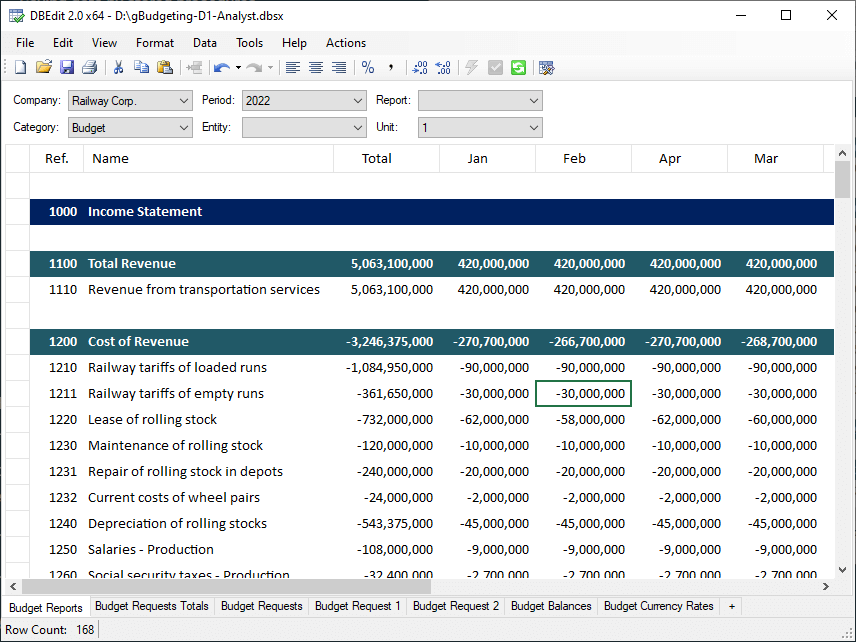
Supported Platforms
DBEdit supports Microsoft SQL Server, MySQL, PostgreSQL, and SQLite.
Who is the DBEdit for?
We have used the SaveToDB add-in in a number of our projects,
where working with databases was not the main functionality.
At the same time, some clients expressed confusion about the need to have Excel and install the add-in.
Therefore, first of all, we created DBEdit as a replacement for the SaveToDB add-in in our projects.
Even though it has significantly fewer features, it solves all the required tasks.
The main value of DBEdit is that database developers can use it as a ready-made client
from the very beginning of the project and add the necessary features by configuring it.
If a company needs a different primary client, DBEdit can still be used at the initial stage,
when the primary client is not yet available, but database development is already underway.
How much does it cost, and is there a free version?
The free edition of DBEdit includes all functions, except for saving data
to server databases such as SQL Server, MySQL, or PostgreSQL.
In fact, DBEdit can be used as a data and report viewer.
Also, the free edition allows saving data to SQLite databases.
The Enterprise edition includes all features.
The base price of a perpetual Standard edition license is 60 USD per computer,
and the Enterprise edition license is 90 USD per computer.
Discounts apply when purchasing more licenses.
We also recommend purchasing the warranty (20% of the price) to upgrade to the next major versions at no additional cost.
How to start?
If you only need to view and edit database data, just use File, New to create a new workbook.
For tables and most views and procedures, you will see an active Save button.
If you are considering customizing the application,
we recommend starting with the developer learning resource of the ODataDB web app
This is the latest and most comprehensive course that will allow you to understand all the ideas interactively.
The basic configuration options for ODataDB and DBEdit are about the same.
To test the DBEdit features, use File, Create from online examples.
The menu contains a lot of examples for various application development tasks.
We also recommend looking at the DBEdit SDK included in the downloaded package,
which contains the source code of all examples.
Feel free to contact us.