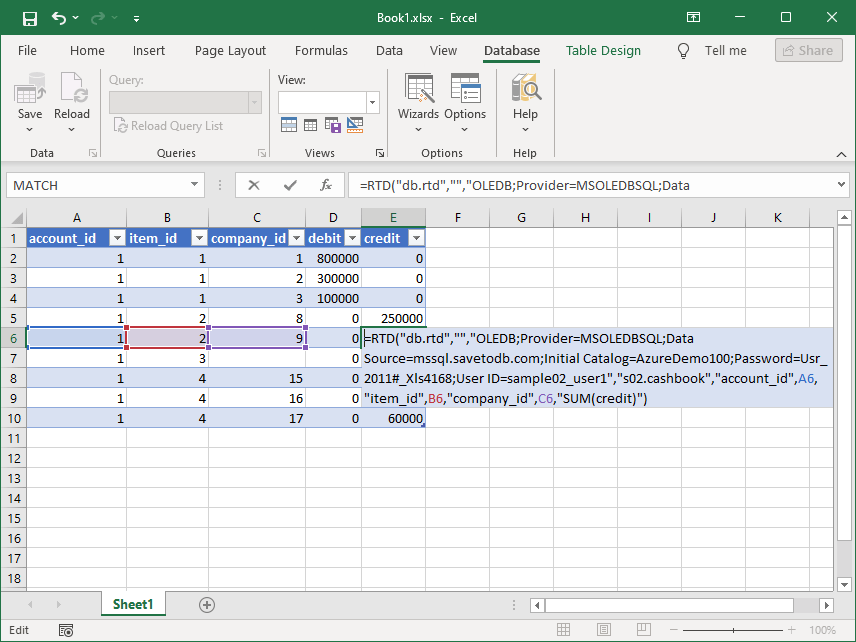DB RTD Connection Wizard
The SaveToDB add-in includes a companion product, DB RTD.
DB RTD enables you to retrieve data from database tables and views using Excel RTD formulas, such as:
=RTD("db.rtd",,"sqlexpress","dbo.quotes","Symbol","AAPL","Close")
=RTD("db.rtd",,"sqlexpress","dbo.historical_prices","Symbol","AAPL","Date",TODAY(),"Close")
You can use DB RTD as an alternative to creating multiple pivot tables or linking table data with Excel formulas. For instance, you can load anonymous data from online systems while incorporating customer data from on-premise systems.
Additionally, users can access data in the office based on their permissions.
For more details, check the DB RTD help.
This wizard guides you through creating DB RTD formulas in five steps:
- Selecting a provider
- Connecting to a database
- Selecting a source object
- Selecting fields and aggregates
- Inserting a table
Once you complete these steps, you can use the generated formulas as needed.
Step 1. Selecting Provider
Choose the desired data provider as outlined in the Database Connections topic.
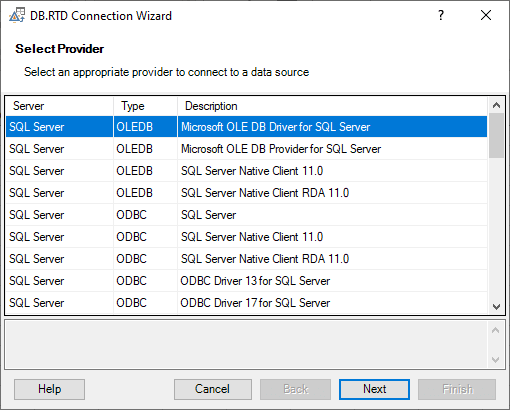
Step 2. Connecting to Database
Connect to a database as described in the Database Connections topic.
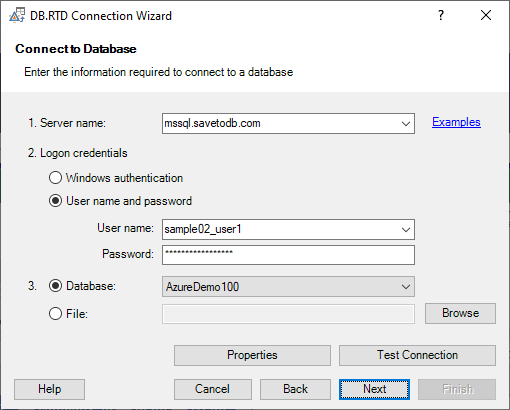
Step 3. Selecting Source Object
Select a source table or view.
Here’s a sample screenshot:
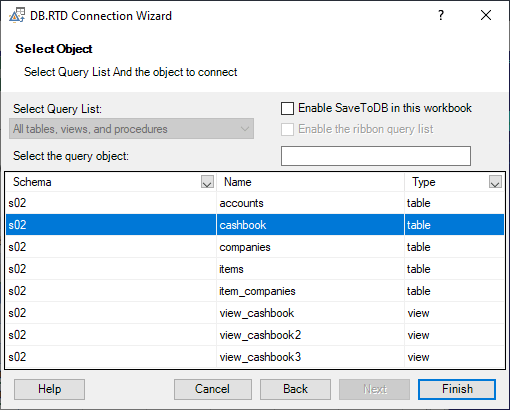
Step 4. Selecting Fields and Aggregates
Choose fields for aggregated values in the leftmost column (S) and key fields in the rightmost column (W).
Here’s a sample:
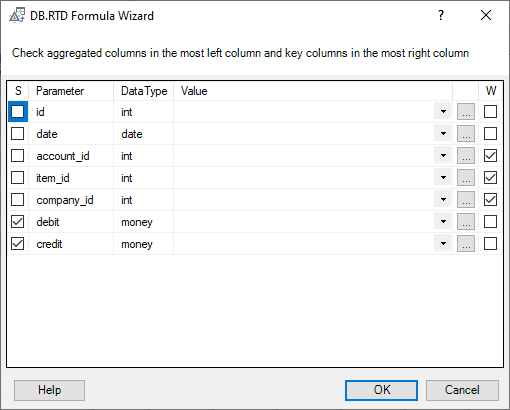
Step 5. Inserting Table
Paste the table into a worksheet. In just a few seconds, you’ll see the results.
Here’s a sample table: