Getting Started with SaveToDB Add-in
The SaveToDB add-in for Microsoft Excel supports five primary use cases:
- Database Tool
- Web Data Tool
- Reporting Tool
- Data Layer Library for VBA Projects
- Client Application Platform
Most add-in features are available in a free edition, except for saving changes to server databases and web services.
SaveToDB Add-in as Database Tool
The add-in connects to database tables, views, and stored procedures, allowing you to modify data and save it back to the database, usually without any coding.
Here's a sample of the Database tab with a connected table:
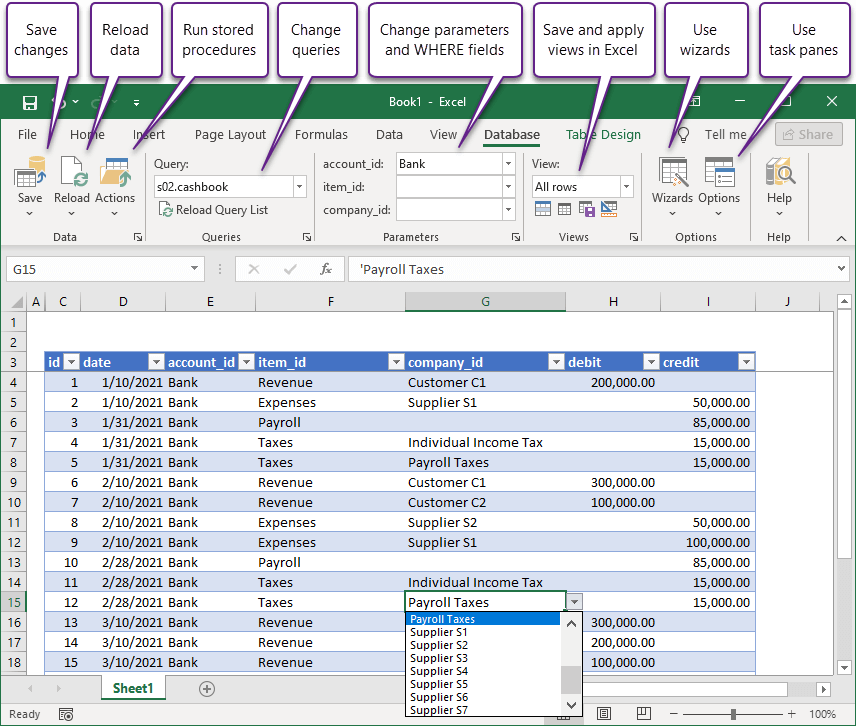
The add-in automatically creates value lists for columns with foreign keys, so you work with names instead of IDs.
You can also use ribbon fields to filter values.
Check out table views to create multiple views directly in Excel.
You can copy SQL commands to save data and execute them in another tool if you're using the free edition.
These are just a few of the add-in features.
SaveToDB Add-in as Web Data Tool
The add-in enables you to work with REST API data services, including OData, similar to databases. It supports saving data, value lists, and other features.
You can also retrieve data from web pages and web services in formats like HTML, XML, JSON, CSV, and plain text.
Define query parameters on the ribbon and utilize all Excel features to work with this data.
Here's an example of retrieving historical stock prices:
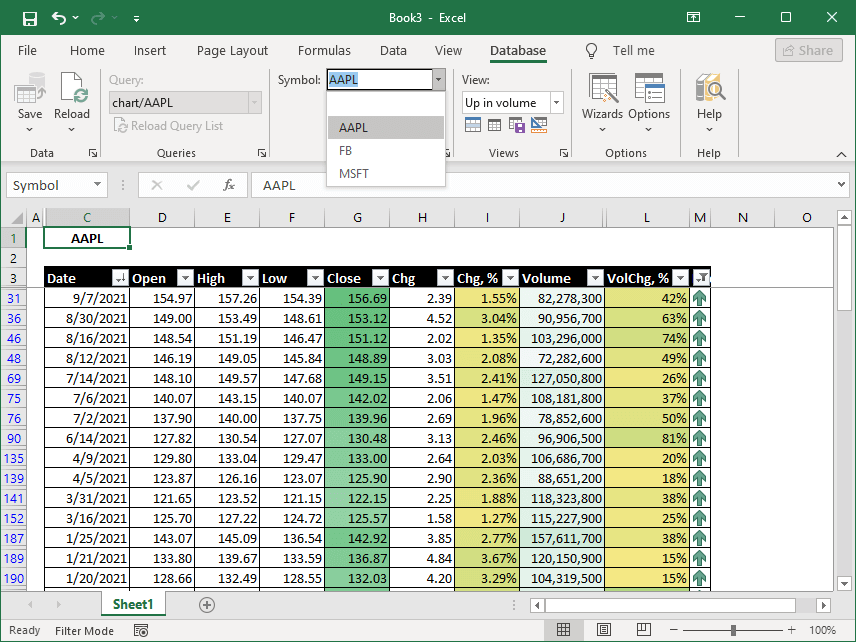
You can save and apply different table views to quickly find what you need.
Additionally, you can save the loaded data to the database and even use VBA macros.
SaveToDB Add-in as Reporting Tool
Microsoft Excel is a powerful tool for generating reports from various data sources.
Starting with version 9, the SaveToDB add-in offers enhanced options for creating interactive reports.
Here's a look at the custom Reports tab:
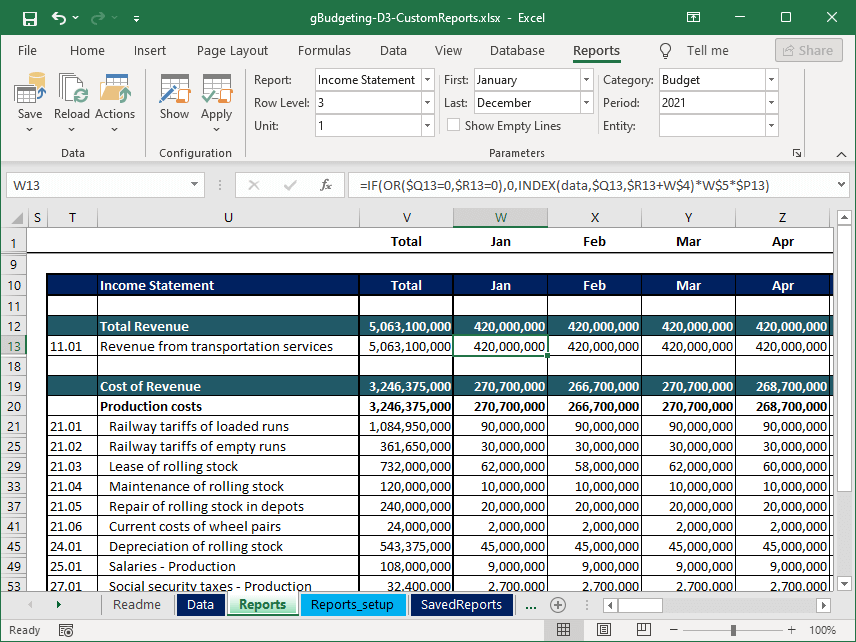
You can configure ribbon parameters to refresh external data and modify report views.
Moreover, you can save consolidated report data to databases.
You can also set up various actions for your reports, such as exporting to new Excel workbooks or PDF files, and running stored procedures from the action menu or Excel context menu to retrieve detailed data.
All reporting capabilities, except for saving to databases and web data services, are available in the free edition.
SaveToDB Add-in as Data Layer Library for VBA Projects
The SaveToDB add-in provides around one hundred methods accessible from VBA.
You can automate nearly all add-in actions that you would typically perform manually.
Here's an example of saving and updating data:
Dim com As COMAddIn
Dim addIn As Object
Set com = Application.COMAddIns("SaveToDB")
Set addIn = com.Object
If Not addIn.Save() Then
MsgBox addIn.LastResultMessage
End If
If Not addIn.Load() Then
MsgBox addIn.LastResultMessage
End If
This code executes operations for the active ListObject connected to a database or web service. The data source can be OLE DB, ODBC, or .NET Framework.
Thanks to this feature, the SaveToDB add-in serves as an excellent data access library.
Refer to the Developer Guide for more details.
SaveToDB Add-in as Client Application Platform
Microsoft Excel is packed with powerful features and is user-friendly.
The SaveToDB add-in allows you to use Excel as a complete client application for databases and web data services.
Developers can configure applications on the server side while the add-in loads configurations at runtime.
Developers can easily add and configure features, allowing users to update application settings in Excel.
Here are several ideas for leveraging the add-in features:
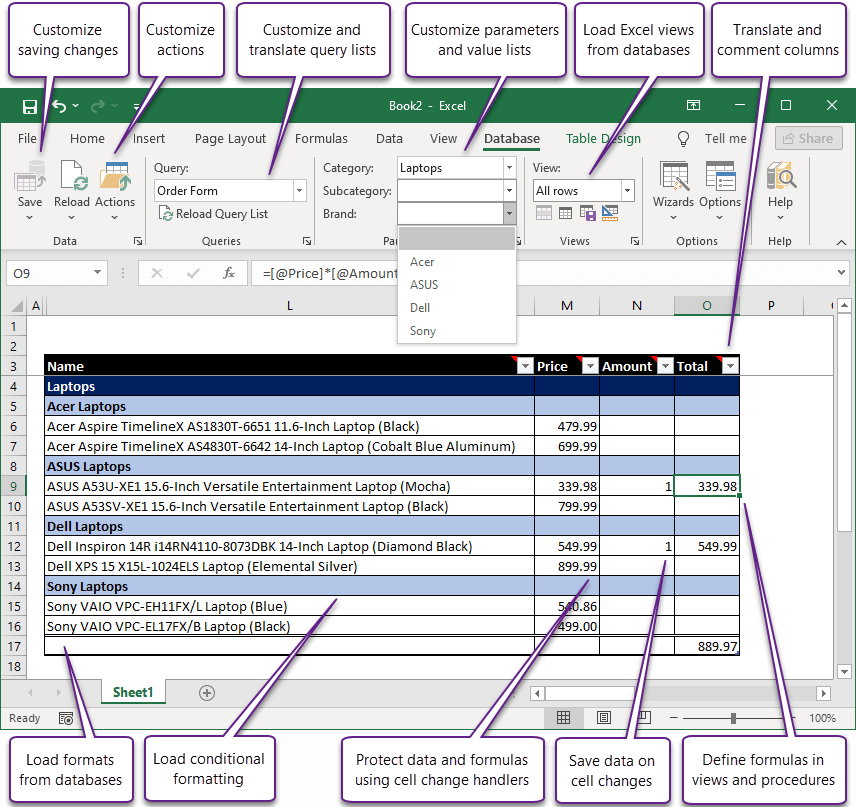
Next Steps
To start learning about SaveToDB, explore the following topics:
- Database Connection Wizard
- Web Data Connection Wizard
- Database Tab
- Reports Tab
- Task Panes
- Excel Enhancements
Most of these features do not require programming and are available in the free edition.
If you're a developer, check out the Developer Guide.
You'll also find many examples of using the add-in in the Online Examples of the Wizards menu.