Explore the SaveToDB Reload Menu Functions
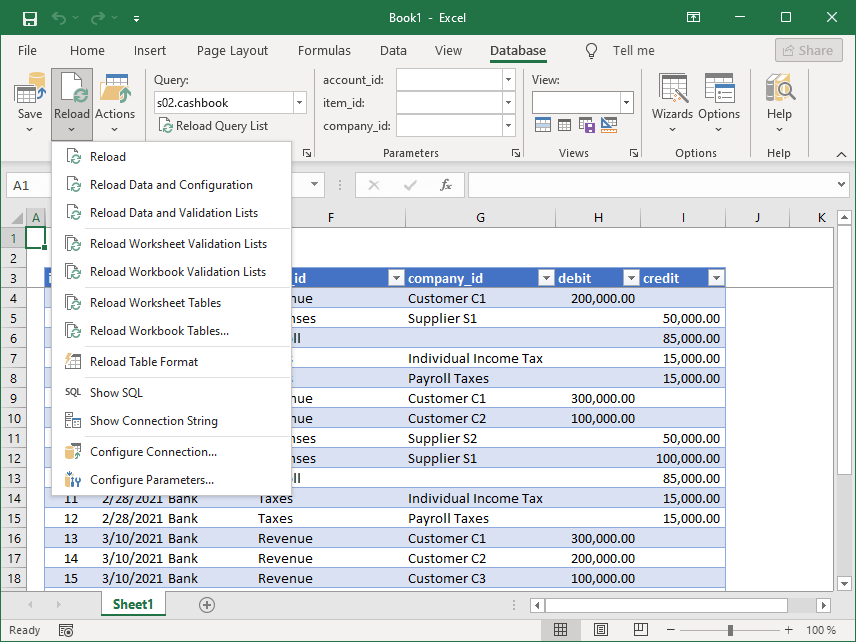
- Reload
- This button reloads the data of the active table, similar to the Excel Refresh action.
It can also reload the necessary metadata.
If there are changes to the table data, the add-in will prompt you to save those changes and supports saving. - Reload Data and Configuration
- This button reloads both the data and configuration of the active table.
Use it when there are configuration changes in your database or data service.
The add-in will prompt you to save any changes if the table data has been modified and supports saving. - Reload Worksheet Validation Lists
- This button reloads the validation lists for the active worksheet tables.
Unlike actions such as Reload Worksheet Tables, this does not reload the data, allowing you to continue editing tables with the updated validation list values. - Reload Workbook Validation Lists
- This button reloads the validation lists for the active workbook tables.
Similar to Reload Workbook Tables, this action does not reload the data, so you can keep editing tables using the new validation list values. - Reload Worksheet Tables
- This button reloads the data and configuration for all worksheet tables.
The add-in will prompt you to save any changes if any table data has been modified and supports saving. - Reload Workbook Tables...
- This button opens the Reload Workbook Tables dialog box, allowing you to reload data for selected tables.
- Reload Table Format
- This button reloads the format of the active table from a database or data service.
It is enabled only if developers have configured the saving of table formats (see Developer Guide).
To save table formats to a database or data service, use the Save Table Format button in the Save Menu.
You can also utilize the Table Format Wizard to save and restore formats for selected tables. - Show SQL
- This button displays the command used to load data for the active table.
- Show Connection String
- This button shows the connection string for the active table.
- Configure Connection...
- This button opens the Database Connection Wizard, Web Data Connection Wizard, or Text File Connection Wizard to configure the connection properties for the active table.
You can also use the Connection Change Wizard to modify the connections for multiple objects. - Configure Parameters...
- This button opens the Query Parameters dialog box.
You can also access this dialog box using the dialog box launcher in the Data group.