Data Merge Wizard
The Data Merge Wizard lets you merge data from Excel tables into database tables.
You can merge Excel data sourced from web pages, text files, or other locations.
The wizard inserts and updates row values in columns that exist in the target table.
Ensure that the primary key columns of the target table are present in the Excel table.
You can create formula columns named after target columns to satisfy this requirement.
The add-in updates the MergeDate and merge_date fields in the database with the time the script was generated.
It also saves the configuration of the wizard, allowing you to use the Merge button in the Save Menu to repeat the merging process later.
The wizard consists of four steps:
Excel Table Requirements
The Data Merge Wizard requires Excel tables, which should be named "Lists."
To run the wizard, select any cell within the table you want to merge.
If the wizard is disabled, create an Excel table by selecting the desired range and clicking Insert > Table from the Excel menu.
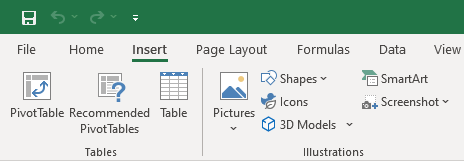
Step 1. Selecting Provider
Choose the desired data provider as outlined in the Database Connections topic.
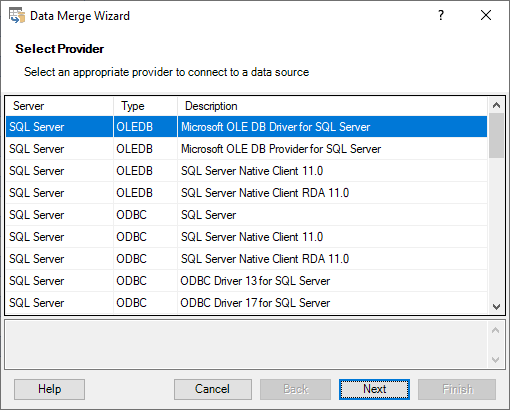
Step 2. Connecting to Database
Connect to a database as described in the Database Connections topic.
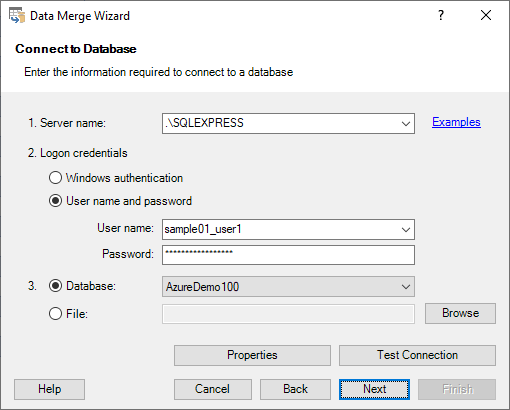
Step 3. Selecting Target Table
Select the target database table where you want to merge the Excel data.
Here's a sample of the step:
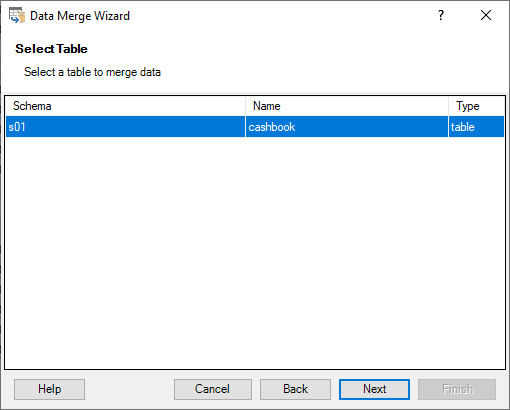
Step 4. Executing Script
The wizard displays a generated script. Click the Execute button to run it.
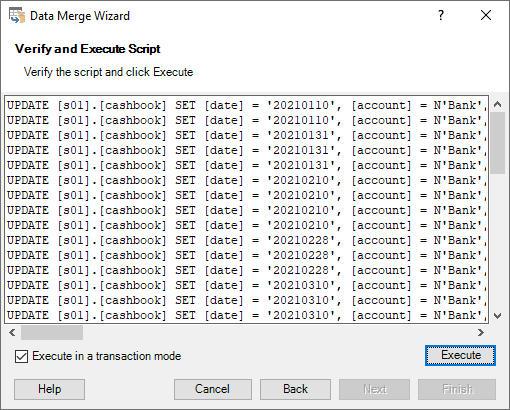
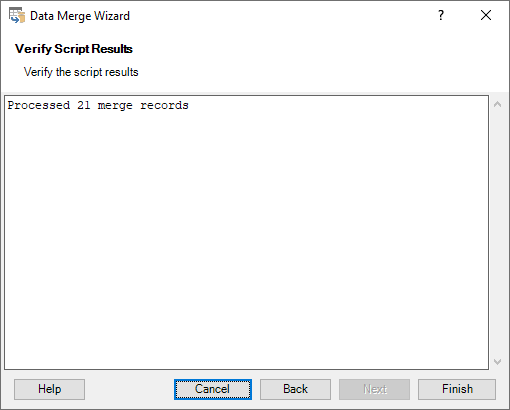
If you encounter a timeout exception, increase the command timeout in the Options dialog box.