Explore the SaveToDB Wizards Menu for Efficient Data Handling
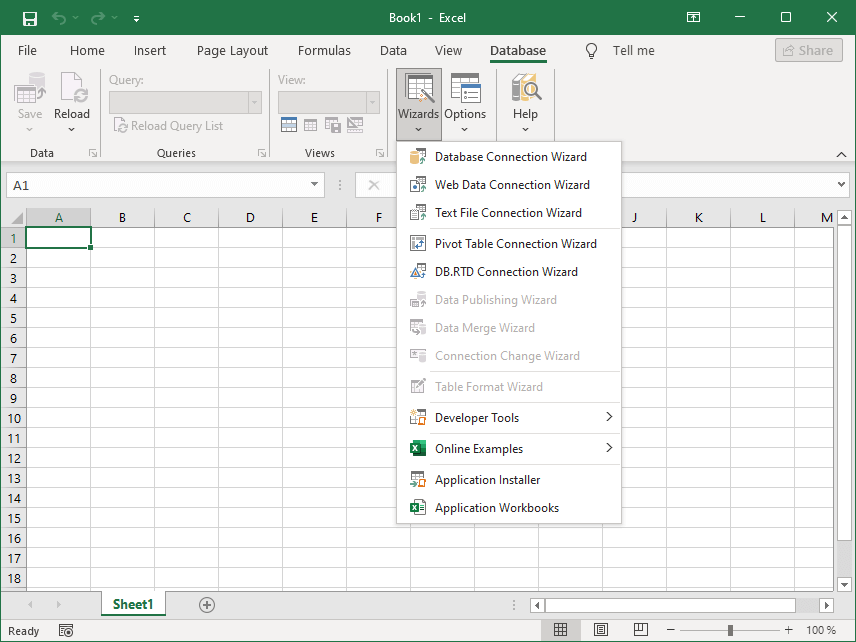
- Database Connection Wizard
- The Database Connection Wizard enables connections to database tables, views, stored procedures, as well as DBF, Excel, and CSV files.
You can later use the query list to switch the active database object. - Web Data Connection Wizard
- The Web Data Connection Wizard facilitates connections to web data sources, including OData, REST API, and DBGate data services.
The add-in supports web data in formats like JSON, XML, HTML, CSV, and plain text.
You can merge loaded data into databases using the Data Merge Wizard first, followed by the Merge button in the Reload Menu.
OData, REST API, and DBGate objects function similarly to database objects, allowing you to save data changes if supported. - Text File Connection Wizard
- The Text File Connection Wizard connects to CSV, HTML, XML, JSON, and plain text files using the built-in text file data provider.
You can reload data later using the SaveToDB add-in's Reload button. - Pivot Table Connection Wizard
- The Pivot Table Connection Wizard creates pivot tables linked to database tables, views, stored procedures, web data sources, data services, or text files.
Unlike the other wizards, it connects the pivot table directly to a data source.
Alternatively, you can connect through a table and create a pivot table based on it.
If the object supports saving changes, you can use the pivot table as an editor. - DB RTD Connection Wizard
- The DB RTD Connection Wizard creates a template table for loading database data using RTD formulas from a companion DB RTD product.
Use DB RTD as an alternative to creating multiple pivot tables or linking table data with Excel formulas. - Data Publishing Wizard
- The Data Publishing Wizard allows you to create a database table, export active Excel table data, and insert a new connected database table.
Afterward, you can save and reload data from a database, just like other users.
Additionally, use the Table Format Wizard to save the table format and formulas to a database. - Data Merge Wizard
- The Data Merge Wizard merges data loaded from any data source into a database table.
You can prepare database table columns using Excel formula columns.
Use the Merge button in the Save Menu to repeat the merging process later. - Connection Change Wizard
- The Connection Change Wizard allows you to change connection details such as server, database, login, or password for a group of tables.
- Table Format Wizard
- The Table Format Wizard saves, loads, and clears Excel table formats in a database or data service.
Other users can load the same format when it’s saved, including regular and conditional formatting, formulas, etc. - Window Wizard
- The Window Wizard allows adding and arranging related windows.
Note that Microsoft changed window management in Excel 2013, so this feature is available only in Excel 2007 and Excel 2010.
SaveToDB 9 and higher does not include this feature either. - Developer Tools
- This menu contains items specifically for developers.
See the descriptions below. - Online Examples
- The SaveToDB add-in offers numerous online samples to demonstrate its features.
Click the Refresh List button to load the latest samples, then open any sample.
Most samples also allow saving data changes.
You can find sample source codes in the SaveToDB SDK. - Application Installer
- The Application Installer lets you install, check, update, or uninstall SaveToDB Frameworks.
The SaveToDB Frameworks configure add-in features on the server-side and include tools for database developers and administrators. - Application Workbooks
- The Application Workbooks wizard creates application workbooks using server-side definitions.
Developers can save these workbook definitions, enabling users to create workbooks anytime instead of sending them via email or publishing on third-party resources.
Each user can only see and create applicable workbooks, as the SaveToDB add-in checks user permissions on the objects used.
Developers can generate workbooks published with the SaveToDB Frameworks to edit and save add-in configurations.
Developer Tools
- Workbook Information
- This button displays the Workbook Information dialog box.
- Create Report Setup Worksheet
- This button creates a report setup worksheet to customize the Reports Tab for the active worksheet.
- Create Report Sample
- This button generates a report sample to help you learn how to customize the Reports tab.
- Format Range as Checkboxes
- This button formats a range with conditional formatting to display checkboxes.
Columns must contain three values: 1, 0, or NULL.
You can double-click to change the value. - Clean Named Cells
- This button removes named cells that have invalid ranges.
- Clean Pivot Items
- This button removes unused pivot table items from the active worksheet.
- Remove Unused Validation Lists
- This button deletes unused validation lists.
- Add Cursor
- This button adds a cursor to the active table.
See Cursor and Fields. - Remove Cursor
- This button removes the cursor from the active table.
See Cursor and Fields. - Add Form Fields
- This button adds named cells to display and edit values from the active table row.
See Cursor and Fields. - Remove Form Fields
- This button removes named cell names that were added to display and edit values from the active table row.
See Cursor and Fields. - Show Configuration Worksheets
- This button reveals hidden data worksheets used by the SaveToDB add-in.
- Hide Configuration Worksheets
- This button hides data worksheets used by the SaveToDB add-in.
- Clean Configuration Worksheets
- This button cleans data worksheets used by the SaveToDB add-in, except for core information about connected objects.
It's safe to use; you can reload data and configuration later to fully restore SaveToDB features. - Show Dependencies
- This button displays object dependencies.
- Show Table Format
- This button shows Excel conditional formatting for the active table, suitable for DBEdit, DBGate, and ODataDB products.
Refer to the SaveToDB Developer Guide for more details. - Show Workbook Definition
- This button displays the active workbook definition for the Application Workbooks wizard.
Refer to the SaveToDB Developer Guide for more details. - Prepare Workbook for Distribution
- This button prepares the active workbook for distribution.
The add-in removes loaded database data and encrypts connections, allowing you to safely publish or send the workbook.
You can also publish such workbooks as templates for the Application Workbooks wizard.
Refer to the SaveToDB Developer Guide for more details.