Creating New Workbook
DBEdit uses a single shared connection string, created with a workbook, for all worksheets.
Later, you can change a data provider and database credentials.
However, you cannot change the server platform, i.e., change SQL Server to Oracle Database.
To create a new workbook, click File, New or press Ctrl-N.
Step 1. Select Provider
In the first step, select a provider.
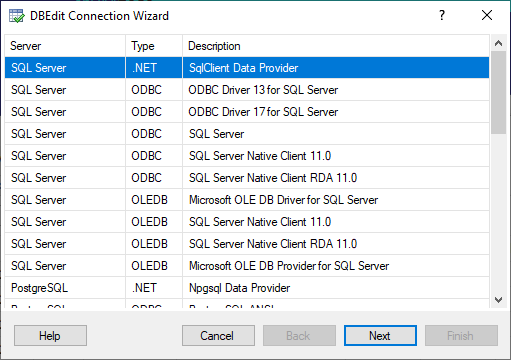
DBEdit shows all installed and supported providers. You can have fewer providers than shown.
Step 2. Connect to Database
In this step, specify database credentials.
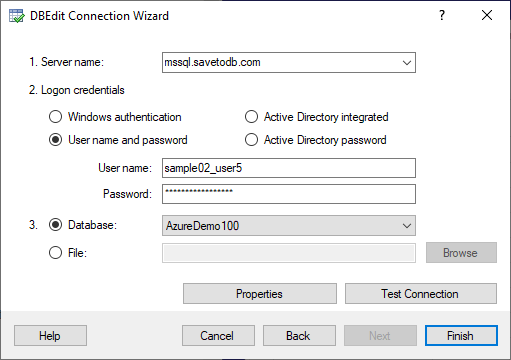
Different database servers have specific features. Click the Help button or the Examples link to get the context help.
DBEdit checks the connection in the background and enables the Next button if succeeded.
If the Next button is disabled, click the Test Connection button to test the connection and update the state.
Step 3. Select Database Object
In this step, select an object to get data.
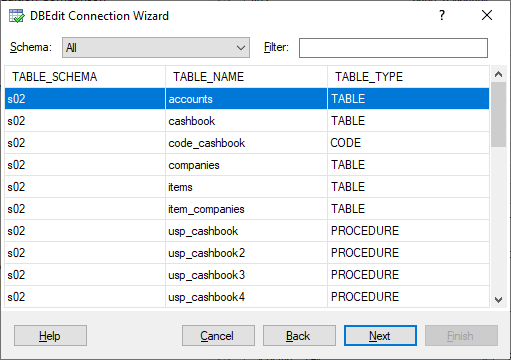
DBEdit supports tables, views, stored procedures, functions, and configured SQL-code objects.
You can filter objects by schemas:
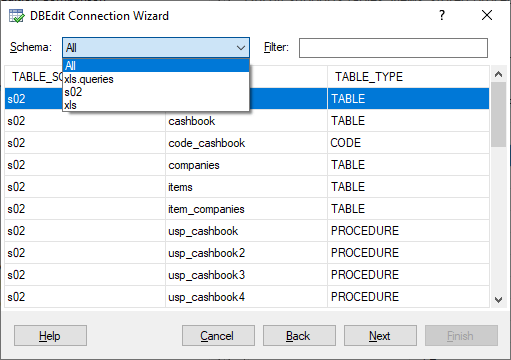
Database developers can extend this drop-down list creating query lists to select objects by business areas.
Also, you can filter objects by names:
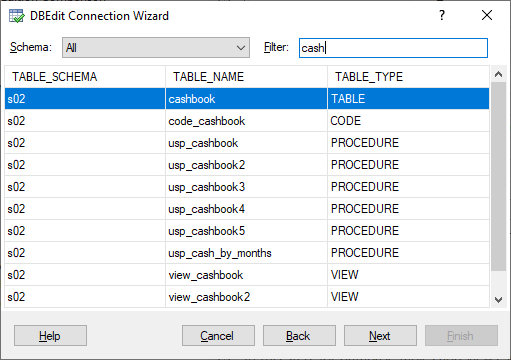
Step 4. Configure Fields and Parameters
In this step, for database tables and views, you can choose fields to select (in the leftmost column):
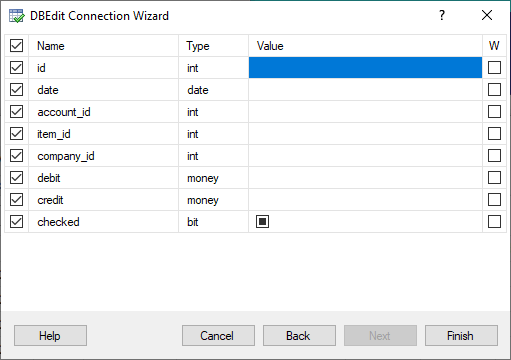
Also, you can choose fields to use as WHERE filters (in the rightmost column):
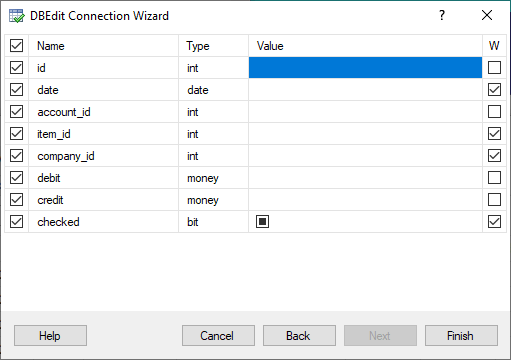
For stored procedures, functions, and SQL-based objects, the wizard allows customizing parameters only.
Step 5. New Workbook
When you click Finish in the previous step, DBEdit creates a new workbook with a connected worksheet like this:
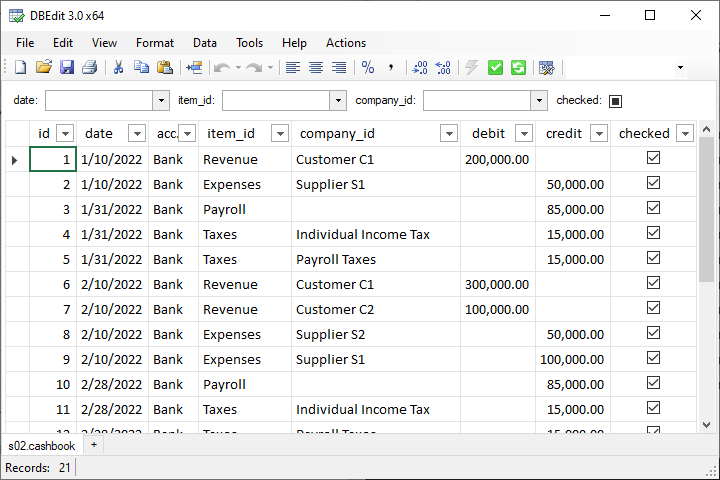
You can add additional worksheets by clicking the plus button in the tab list, pressing Shift-F11, or using the Data, Insert Worksheet menu button.