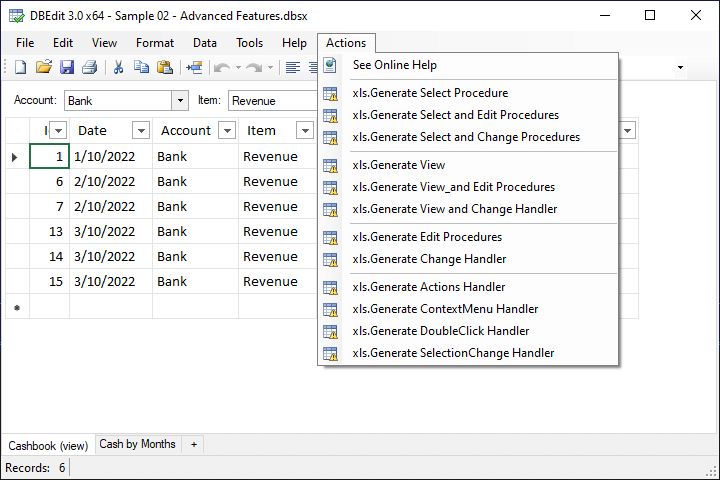Application Menu
File | Edit | View | Format | Data | Tools | Help | Actions
File
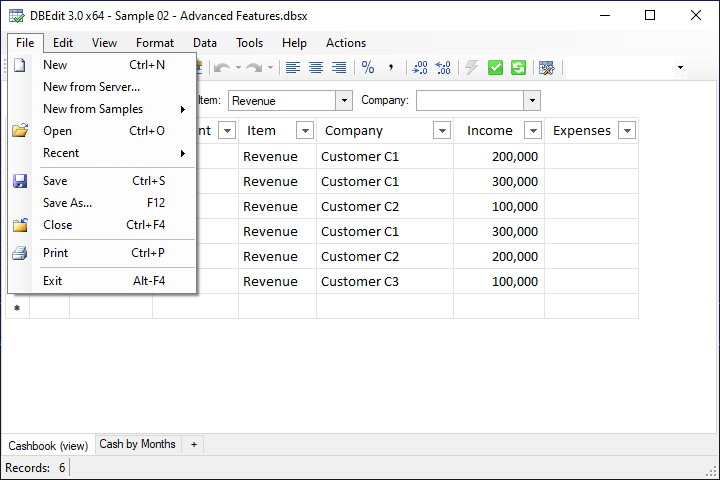
- New
- The button creates a new workbook. It opens the workbook in a new window if the active window has an opened workbook.
- New from Server...
- The button opens a wizard to create a new workbook from a database template.
- New from Samples
- The menu allows opening online samples.
- Open
- The button opens a workbook. It opens the workbook in a new window if the active window has an opened workbook.
- Recent
- The menu allows opening a recently opened workbook.
- Save
- The button saves the opened workbook, including made data changes.
- Save As...
- The button saves the opened workbook with a new name.
- Close
- The button closes the opened workbook.
- The button opens a print dialog box.
- Exit
- The button closes the application.
Edit
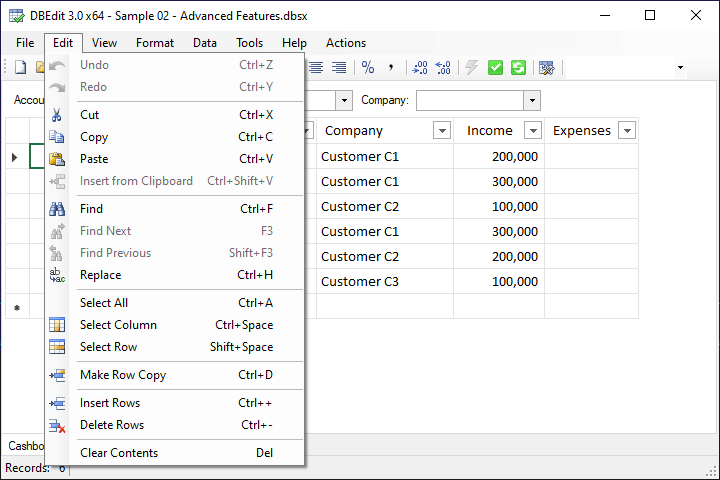
- Undo
- The button makes undo of the last action.
- Redo
- The button executes the last undo action.
- Cut
- The button cuts the selected rows or cells. You cannot cut columns.
- Copy
- The button copies the selected rows, columns, or cells.
- Paste
- The button pastes the clipboard content into selected rows, columns, or cells.
- Insert from Clipboard
- The button inserts rows from Clipboard.
- Find
- The button opens the Find dialog box.
- Find Next
- The button searches for the next cell that matches the current search criteria.
- Find Previous
- The button searches for the previous cell that matches the current search criteria.
- Replace
- The button opens the Find and Replace dialog box.
- Select All
- The button selects all table cells.
- Select Columns
- The button selects columns.
- Select Row
- The button selects rows.
- Make Row Copy
- The button duplicates selected rows or rows of the selected cells.
- Insert Rows
- The button inserts new rows.
- Delete Rows
- The button deletes the selected rows.
- Clear Contents
- The button clears selected cell contents.
View
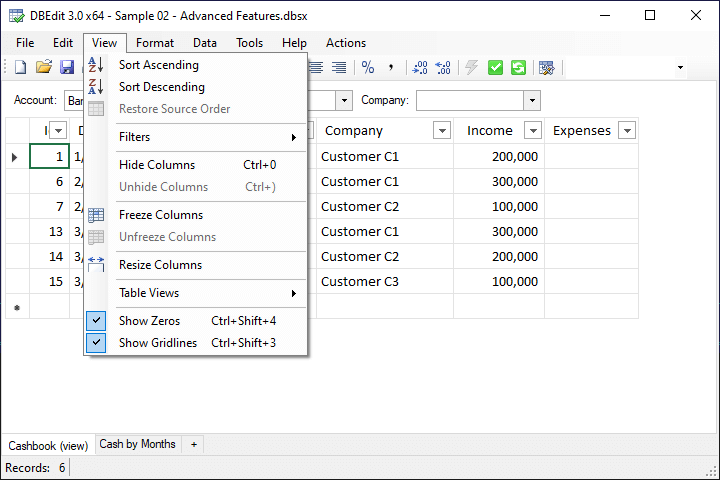
- Sort Ascending
- The button sorts data using values of the selected columns in ascending order.
Press Ctrl to add new sorting rules to the existing ones. - Sort Descending
- The button sorts data using values of the selected columns in descending order.
Press Ctrl to add new sorting rules to the existing ones. - Restore Source Order
- The button restores the initial order of the loaded rows.
- Filters
- The menu allows changing filters of the active table.
- Hide Columns
- The button hides the selected columns.
- Unhide Columns
- The button unhides columns inside the selected columns.
To unhide columns before the first visible column, select the first visible column and click the button.
To unhide columns after the last visible column, select the last visible column and click the button. - Freeze Columns
- The button freezes the columns before the selected column.
- Unfreeze Columns
- The button unfreezes frozen columns.
- Resize Columns
- The button resizes columns to fit column contents.
- Table Views
- The menu allows saving, applying, managing, and reloading table views.
Note that you can also use the rightmost drop-down field on the toolbar do these operations. - Show Zeros
- The button turns on or off showing zeros.
- Show Gridlines
- The button turns on or off the gridlines.
Format
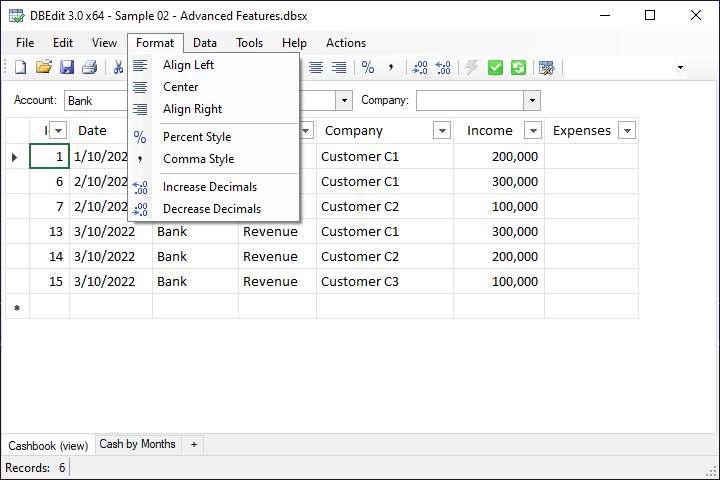
- Align Left
- The button aligns the selected columns to the left.
- Center
- The button centers the selected columns.
- Align Right
- The button aligns the selected columns to the right.
- Percent Style
- The button applies or removes the percent style from the selected columns.
- Comma Style
- The button applies or removes thousand separators from the selected columns.
- Increase Decimals
- The button increases decimal digits in the selected columns.
- Decrease Decimals
- The button decreases decimal digits in the selected columns.
Data
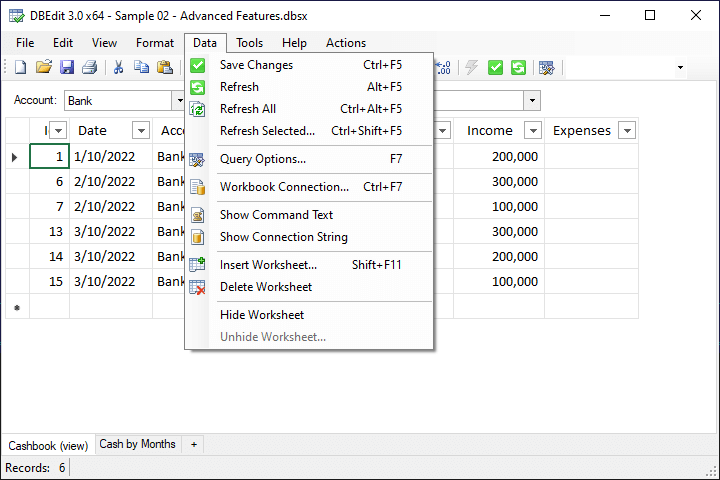
- Save Changes
- The button saves data changes to a database.
- Refresh
- The button reloads data from a database.
- Refresh All
- The button reloads data on all worksheets from a database.
- Refresh Selected...
- The button opens a dialog box that allows select objects to reloads data from a database.
- Query Options...
- The button opens the Query Options dialog box to configure the active table.
- Workbook Connection...
- The button opens the connection wizard to configure the workbook connection.
The wizard only changes the connection but does not refresh data. - Show Command Text
- The button opens a window with the command text of the active table.
- Show Connection String
- The button opens a window with the connection string of the active workbook.
- Insert Worksheet
- The button opens the connection wizard to add a new worksheet for the connected object.
- Delete Worksheet
- The button deletes the selected worksheet.
- Hide Worksheet
- The button hides the selected worksheet.
- Unhide Worksheet
- The button opens a dialog box to unhide worksheets.
Tools
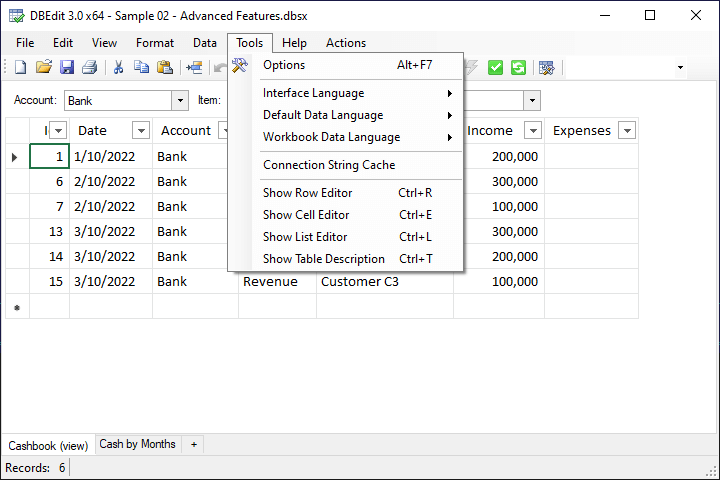
- Options
- The button opens the Options dialog box.
- Interface Language
- The menu allows selecting a UI language.
- Default Data Language
- The menu allows selecting the default data language.
- Workbook Data Language
- The menu allows selecting a data language of the active workbook.
- Connection String Cache
- The button opens the DBEdit configuration file with the cached connection strings.
- Show Row Editor
- The button opens the row editor window.
- Show Cell Editor
- The button opens the cell editor editor window.
- Show List Editor
- The button opens the list editor editor window.
- Show Table Description
- The button opens the table description window.
Help
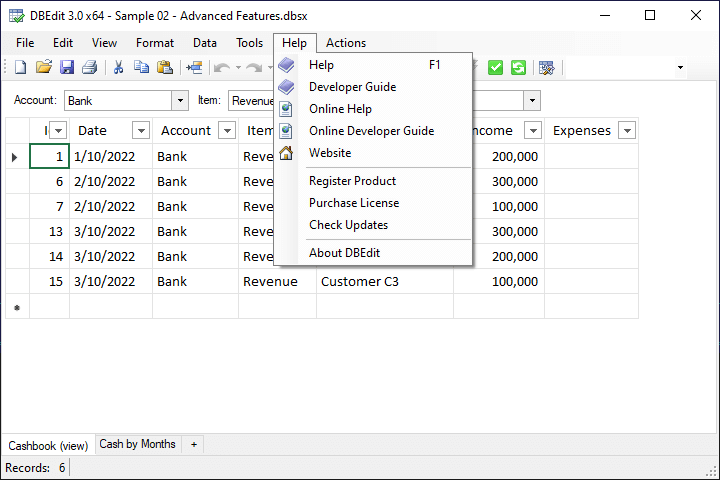
- Help
- The button displays the local help.
- Developer Guide
- The button displays the local developer guide.
- Online Help
- The button opens the online help.
- Online Developer Guide
- The button opens the online developer guide.
- Website
- The button opens the home page on the DBEdit website.
- Register Product
- The button opens the Register Product wizard.
- Purchase License
- The button opens a web page where you can purchase the license.
- Check Updates
- The button opens a wizard to check and install DBEdit updates.
- About DBEdit
- The button displays the About DBEdit dialog box.
Actions
DBEdit shows this menu if the active query has configured Actions menu items (see Developer Guide).
For example, this menu shows items added by SaveToDB Developer Framework used to generate database objects: