Special Task Panes
DBEdit contains several special task panes to show and edit data easier.
- The Row Editor task pane allows showing and editing row values.
- The Cell Editor task pane allows showing and editing multiline text values.
- The List Editor task pane allows showing and selecting list values.
- The Table Description task pane allows showing table descriptions from a database.
Users can turn on and off the task panes using the Tools menu or shortcut keys, as shown below.
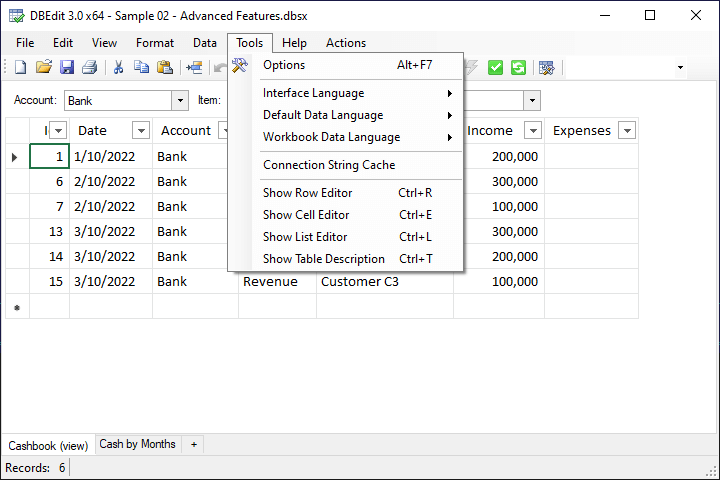
Row Editor Task Pane
You can use the Row Editor task pane to show and edit row values.
Below is a sample.
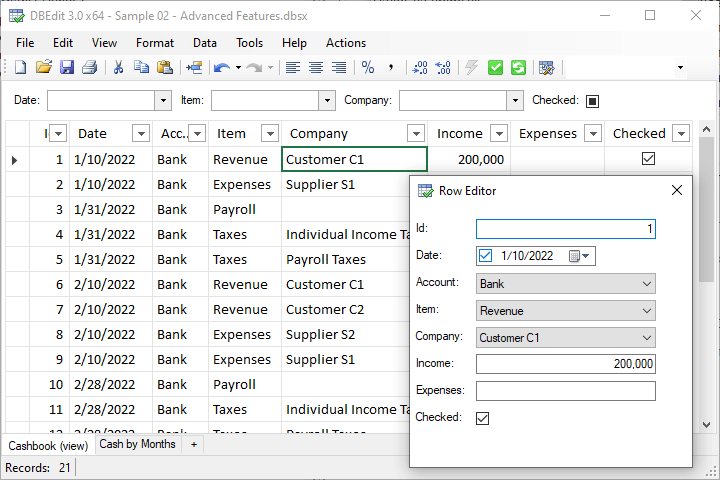
Use the Show Row Editor button of the Tools menu to show the task pane if you closed it.
Cell Editor Task Pane
DBEdit supports editing multiline values directly in cells.
You can also use the Cell Editor task pane to show and edit multiline text values.
Below is a sample.
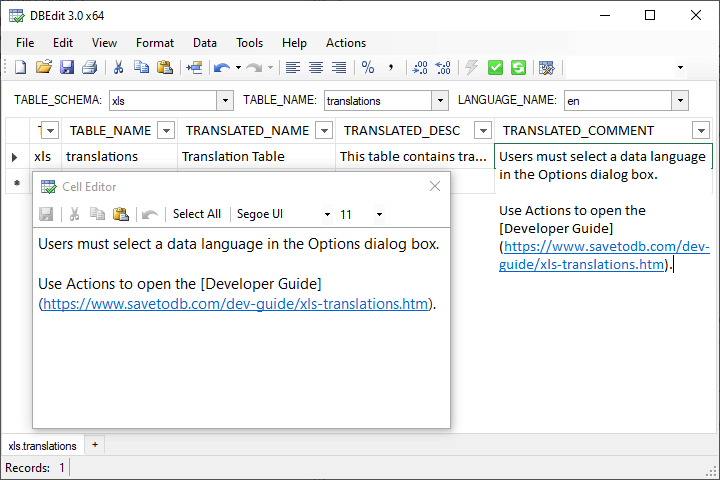
You can tune the font family and font size.
When you save the changed value, DBEdit pastes it into the cell.
Use the Show Cell Editor button of the Tools menu to show the task pane if you closed it.
Note that DBEdit hides the task pane for simple values.
List Editor Task Pane
You can use the List Editor task pane to show and select list values.
Below is a sample.
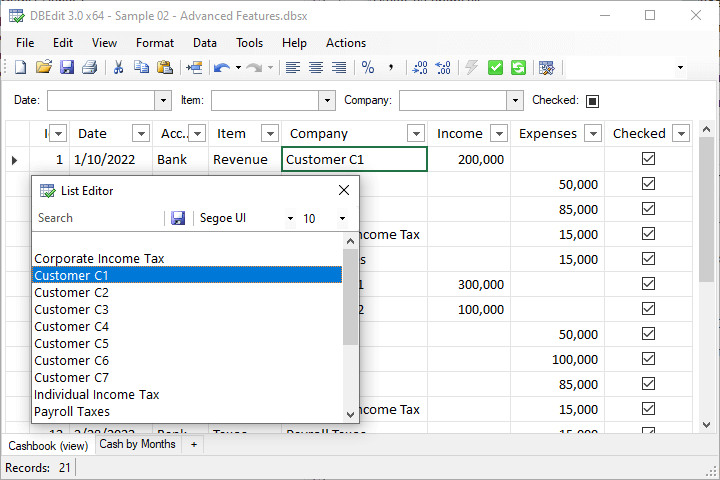
You can find an item easily by typing several characters in the search box.
You can tune the font family and font size.
Use the Show List Editor button of the Tools menu to show the task pane if you closed it.
Note that DBEdit hides the task pane for cells with simple values.
Table Description Task Pane
DBEdit allows showing table descriptions in the description task pane.
Below is a sample.
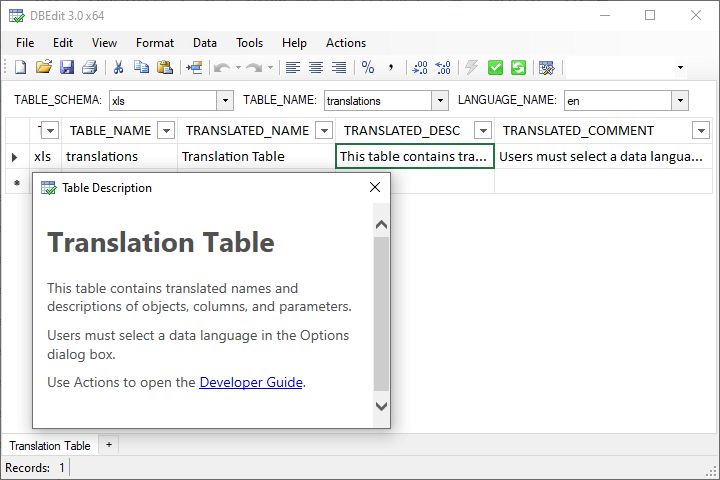
DBEdit combines the TRANSLATED_NAME, TRANSLATED_DESCRIPTION, and TRANSLATED_COMMENTS fields of the translation configuration tables and views.
For example, developers can place table descriptions in multiple languages in the xls.translations table of the SaveToDB Framework.
DBEdit supports plain text, HTML, and Markdown formats.
Users must choose a data language using the Tools menu.
Use the Data, Refresh All (Ctrl-Alt-F5) or Data, Refresh Selected... (Ctrl-Shift-F5) to reload the description.
Use the Show Table Description button of the Tools menu to show the task pane if you closed it.